For those receiving a CEU Certificate
1. Register Training KEYCODE & Create VGM Account for CEUs
go to https://keycode.vgmeducation.com
1. Enter the key code provided in the post-webinar email from Lifeway Mobility & click next
2. Enter your email address & click next
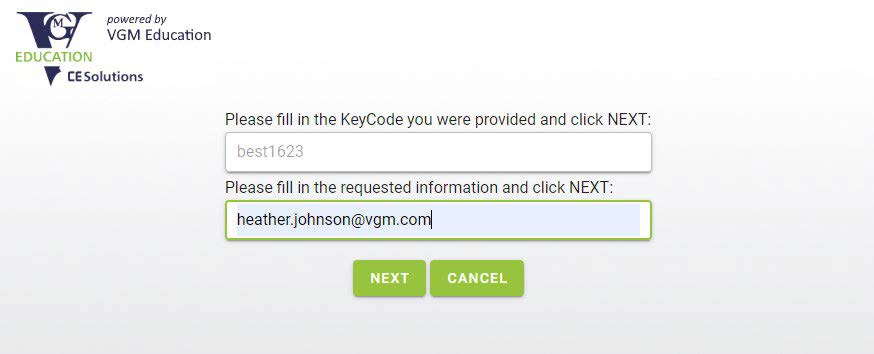
NOTE - if you already have an account, you will be prompted to sign in with your current username & password and can skip steps 3-5 below.
3. Enter required information (new users) - email, first name, last name, company, & timezone
4. The system will create your account and assign the course. An email from VGMUCourses@vgm.com will also be sent to the email address you entered during sign-up with a link & login information
- NOTE: Username assigned after registration will be email-LIVE (i.e. - john.doe@lifewaymobility.com-LIVE) and password default is set to learn123
5. Sign-in to access login for leaning account. An email will also be sent with link & login information
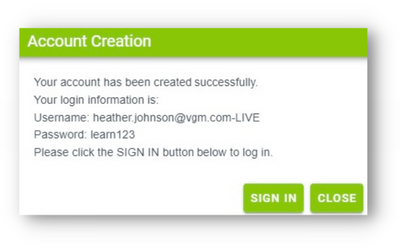
- Once you are logged in to this VGM site you will be able to complete the required attendance attestation and test and download your certificate
NOTE - RECOMMENDED TO USE A LAPTOP/DESKTOP PC TO COMPLETE COURSES & ACCESS CERTIFICATE
2. Obtain your CEU
**The first time you log into the new system, you will be prompted to change your password. You are able to keep the password the same by retyping it into the “New Password” field, then confirming it.
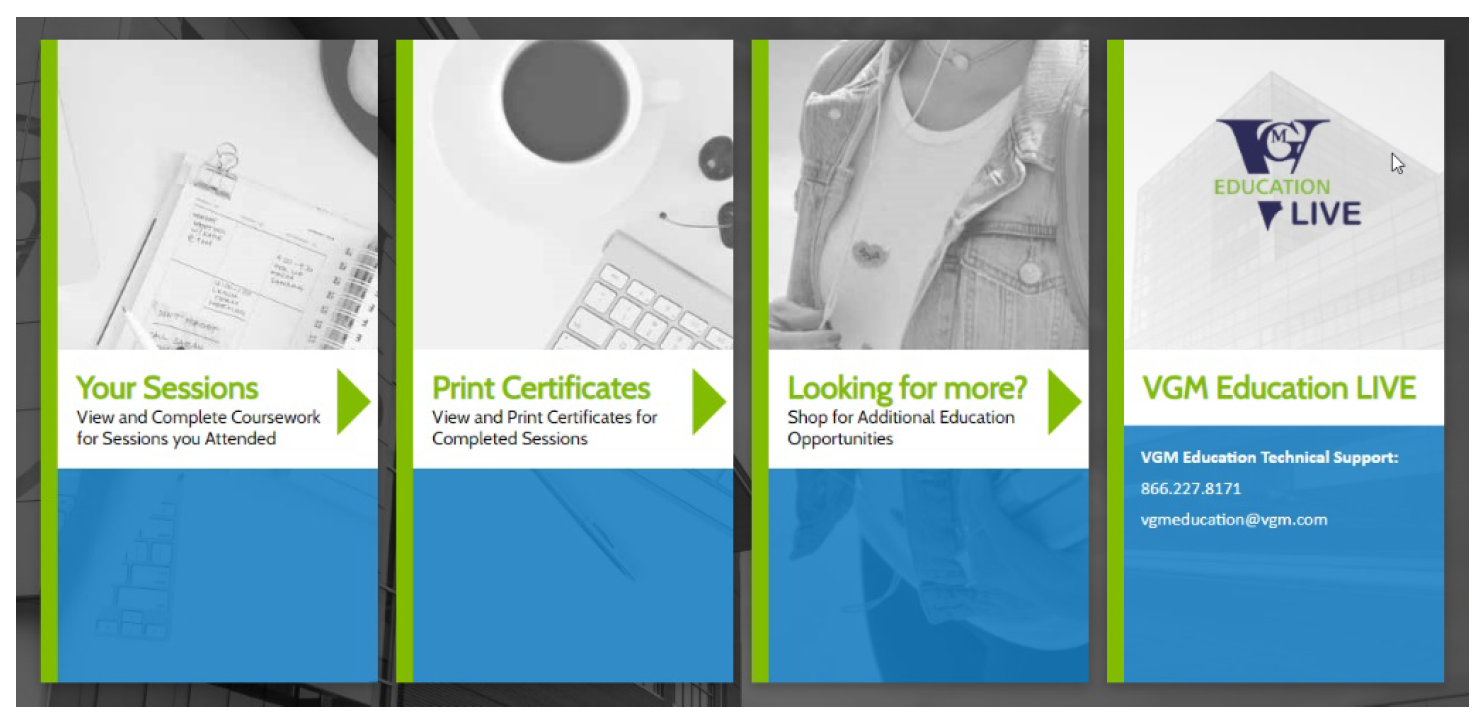
- Click on the first panel “Your Sessions”. All courses will populate in the "My Plan" view.
- To start/resume a course, click on the course title and then click "CONTINUE" (blue box at bottom)
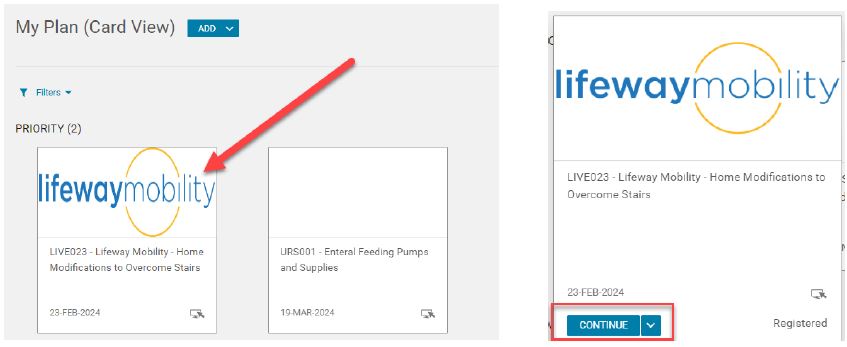
- To complete the next course activity, click "GO TO CLASS" (blue button), or you can select one of the activities from the left-side panel.
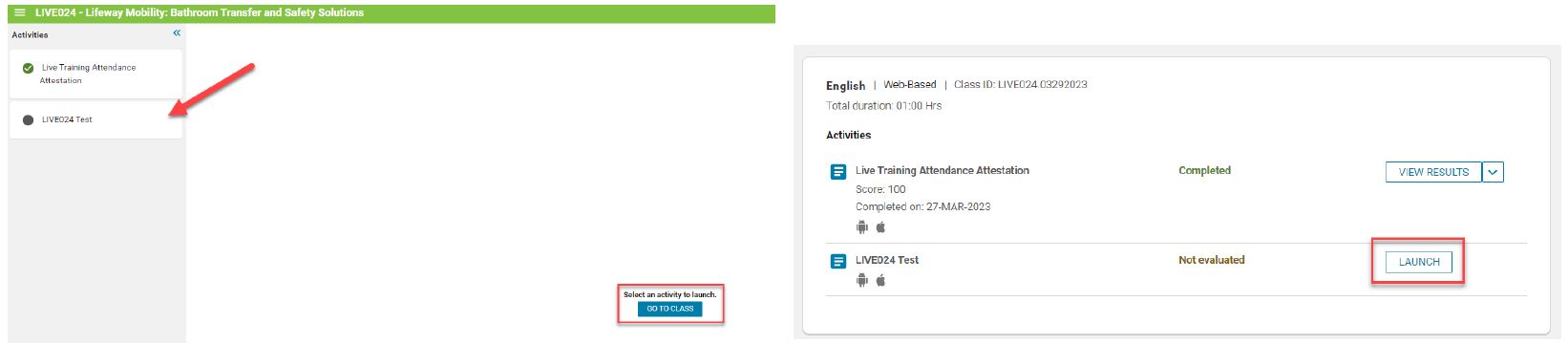
3. Print CEU Certificate
After you have completed the test and optional survey you can print your certificate from the class details page by clicking the "PRINT CERTIFICATE" box.
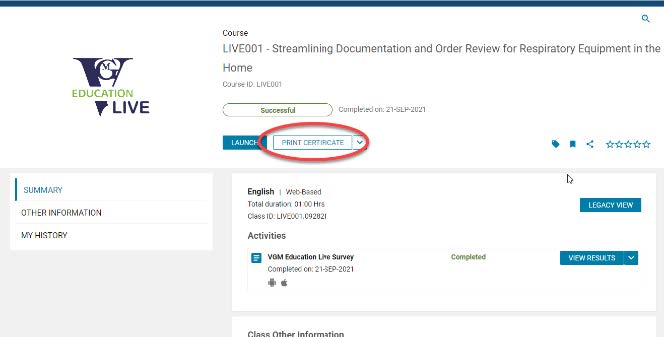
You can also print it from the homepage, by clicking "PRINT CERTIFICATES".
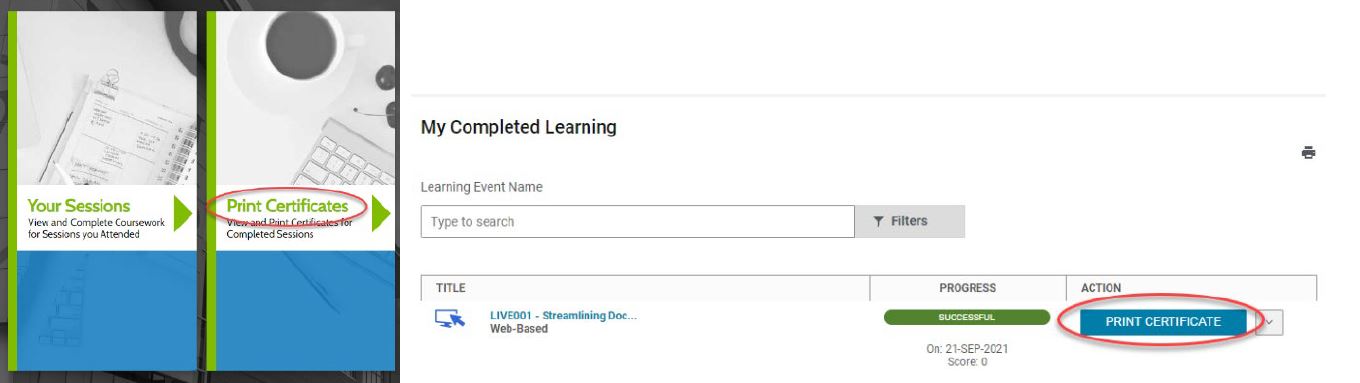
If you have any questions or run into any issues with your obtaining your certificate, please don't hesitate to contact us.
Downloadable Help Documents
VGM CEU Step 1 - Create your VGM Account
VGM CEU Step 2 - Download your CEU
For VGM Technical assistance
Email: vgmeducation@vgm.com or Phone: 866-227-8171
